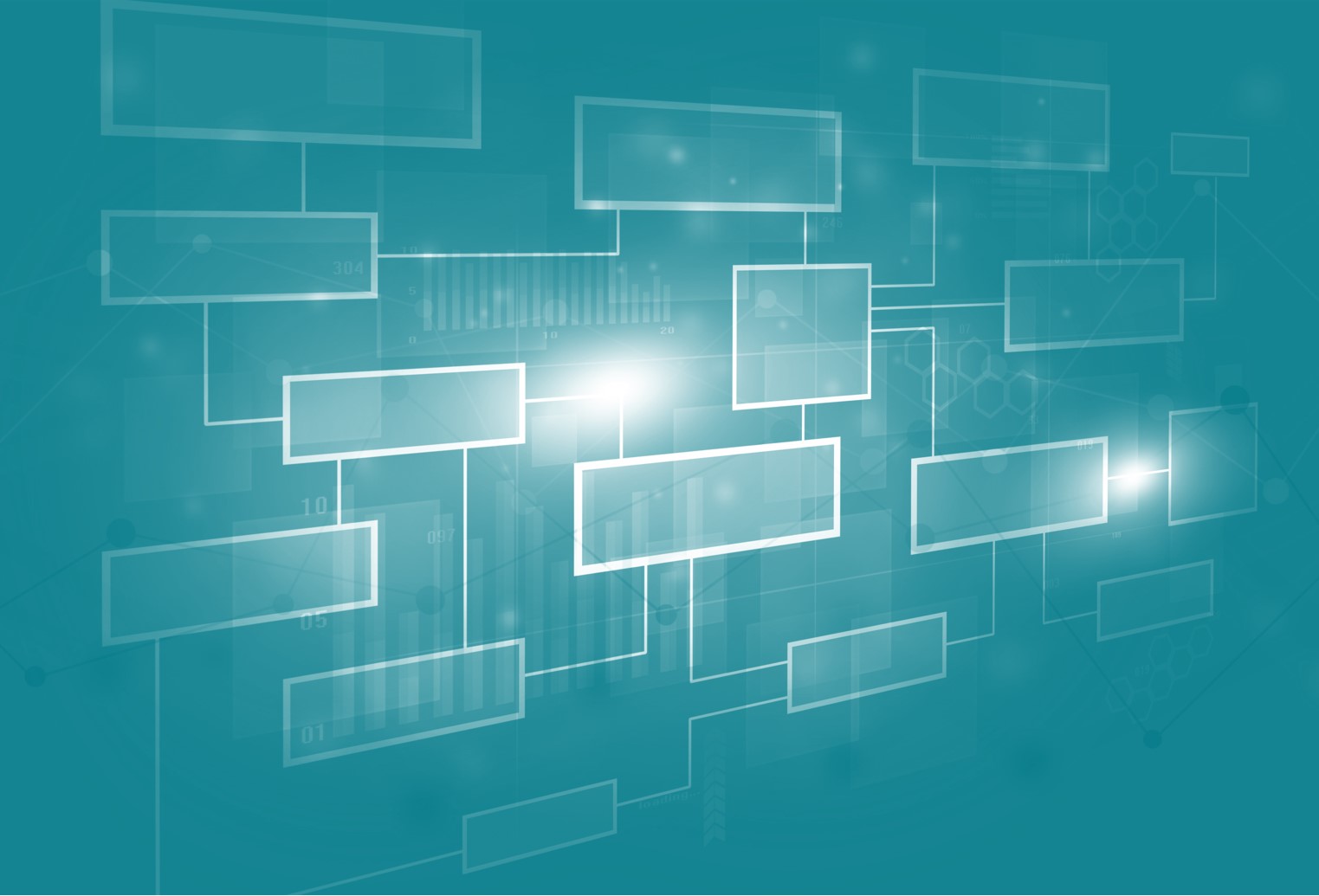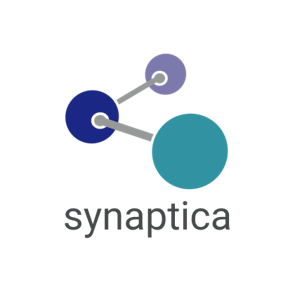Synaptica v9.0 Has Arrived
Synaptica KMS v9.0 is here, and the user interface has been completely overhauled. As a Synaptica developer I am anticipating there will be a period of adjustment for some existing KMS users. The new workflow and user experience are both vastly improved and will make the adjustment for existing KMS users well worth it. Following are a few highlights of new features as well as navigation tips for the upcoming KMS v9.0 update to help shorten your period of adjustment.
New Feature Highlights
3-Panel Layout
The Synaptica KMS v9.0 user interface is divided into three sections. The top menu bar displays application information for the current project, user, and access to documentation. The left-hand discovery panel provides hierarchical tree navigation, search, and access to tools, reports, and administrative functionality. The largest area is the workspace panel in the center. It displays two dedicated tabs to help you focus on the work you are doing. The primary tab is dedicated to editorial work. The second tab is dedicated to tools, reports and administrative pages. Systems with optionally licensed features may display additional tabs and will be explained in the user documentation.
Tabs
Remember the Item Summary pop-up window? Who could forget it? You can forget it now because it’s completely gone in v9.0. Gone too are report result pop-ups. All pop-ups have been removed for this latest version. They have been redesigned using a new tabbed layout in the main workspace pane.
Working with terms and relationships has been streamlined with the updated hierarchy browse and search navigation. Cruise down the hierarchical tree to find a term in any vocabulary in your current project. (What’s a project? I’ll get to that in a minute.) Click on any term link to display the term details tab. Update a term and the tree updates to reflect labeling and hierarchical relationship changes. Pretty cool, and you never have to hunt for or close those pop-up windows ever again!
What’s in a Name?
What were formerly known as Taskviews are now called Projects in Synaptica KMS v9.0. What was a Taskview anyway? Synaptica coined the term long ago, and a much better moniker for it is Project. A Project (previously Taskview) simply groups specific vocabularies and the users who have permission to access them. Notice how “Taskview” was never a recognized word in your spell checker (including as I type this right now)? Well I don’t have to worry about it ever again and neither do you because they’re now called Projects.
Landing Pages
Synaptica KMS v9.0 has new Landing Pages to get you started with your work or remind you where you left off. Upon logging into KMS v9.0 you will see an expandable Project Metrics section in the main tab. Consider this to be the “Big Picture”. Expand the metrics area to review counts of active terms and relationships for the entire project along with a pie or bar chart. To review the “Big Picture” any time just click the home button on the right side of the top menu bar. Clicking the Synaptica logo at the top left of the screen does the same thing.
Clicking any vocabulary in the hierarchical navigation area displays the Object Class Landing Page. This landing page highlights object class details like the relationships in use and counts of terms by active and approval status. Here also are the most recent terms that were added and edited and by whom. Additionally, this page allows for your personalized adjustment of the hierarchical navigation experience. There’s even a button to add top level terms to the vocabulary here, and another pie chart. Mmmmm, pie chart…
Navigation Tips
Where’d You Put That Thing I Always Use?
On your first login to v9.0 you will immediately see that navigation menus have changed drastically. All the features are still there, you’ll just find them in different places. It’s a bit like your cousin Vanessa’s last surprise visit when she “helped out” by unloading the dishwasher. Why would you put the coffee mugs there, Vanessa? That’s not even a cupboard. It’s a counter that is now cluttered with mugs! Hey, I thought I’d lost that Grand Canyon mug at work! Thanks, Vanessa!
Finding Terms
Search functionality is now conveniently located in the left discovery panel. Select the Search tab to the right of Hierarchy to find all the familiar search parameter fields. Click the search magnifying glass next to the textbox, or the Search button at the bottom of the panel to run your query and display matching terms in the Results tab. One nice thing about tabs is you can flip back-and-forth between the form with all your search parameters and the results tab, refining your search as you go.
Adding Terms
Adding terms to a vocabulary in Synaptica KMS is now done by clicking the plus (+) icon next to the Object Class Name in the Hierarchy navigation. The trusty add term form will display in the workspace panel with the desired vocabulary selected. Remember, you can also add top level terms using the “Add +” button found on the new Object Class Landing Page. What’s even better is that related terms can be added to an existing term in one click. Click the plus (+) icon next to the term you want to create a new related term to. Narrower relationship types are selected by default, but any relationship can be built between the current term and the new term here. Upon adding the new term, the chosen relationship will be automatically created. No fuss, no muss. But wait, there’s more!
Tools, Reports and Admin
Synaptica KMS v9.0 has a slide-out “hamburger” menu in the upper-left side of the window. There aren’t hamburgers there, or snacks of any kind for that matter, just your old friends: Tools, Reports and Admin (for users with Admin status). The menu pages that used to be located at the top as links are relocated under the hamburger icon (or three-line menu icon if you prefer) found to the left of the left-navigation hierarchy tab
After the Admin menu glides into view, each section may be expanded in tree-navigation fashion and all the functionality you know and love (as well as some new features) will be displayed. Here you’ll find the classics like Tools > File Import Manager and Reports > Alphabetical. The newly renamed and revamped Admin > Project Manager is here as well. If you’re feeling adventurous try out Tools > Process Log. The Process Log displays long running searches and reports. It was previously limited to Admin users. In v9.0 all users can review their own processes.
If you want to get back to the tree or search just click the three-line icon or any of the Hierarchy/Search/Results tabs and the slide-out menu will slide back in.
There’s Too Much Going On!
In the course of your work you may find that you’ve ventured 14 levels deep into a hierarchy, there are 483 search results from your last query, and a tabular report is displayed alongside the term details for “Dolomite”. Your train of thought just returned from fond memories of your trip to the Grand Canyon, and now you want to start over. Simply click the Home icon in the upper right-hand corner of the window or click the “Synaptica® KMS 9.0” label or logo in the upper-left corner of the window. The application’s display will refresh. All tabs will be cleared. The hierarchical tree will gently collapse. Search parameters and results will reset, and you will remember you really wanted to edit the term “Feldspar”. Ahhh, that’s better.
Will You Like It, or Will You Love It?
After a short time working in KMS v9.0 you may like the redesign, or, like me, maybe you’re going to love it. I can tell you the entire development team and many beta testers have been reviewing and revising v9.0 for months with one goal in mind: building a better experience for you, the end user.
I enjoy helping customers with all aspects of Synaptica’s products, whether it is figuring out the right parameters for a REST API POST request or helping set a term status to Approved. I expect you will like the changes in v9.0 and will quickly adapt to the new layout and workflow. The Synaptica team are always open to receiving user feedback and I am excited to hear what everyone thinks of the v9.0 redesign.